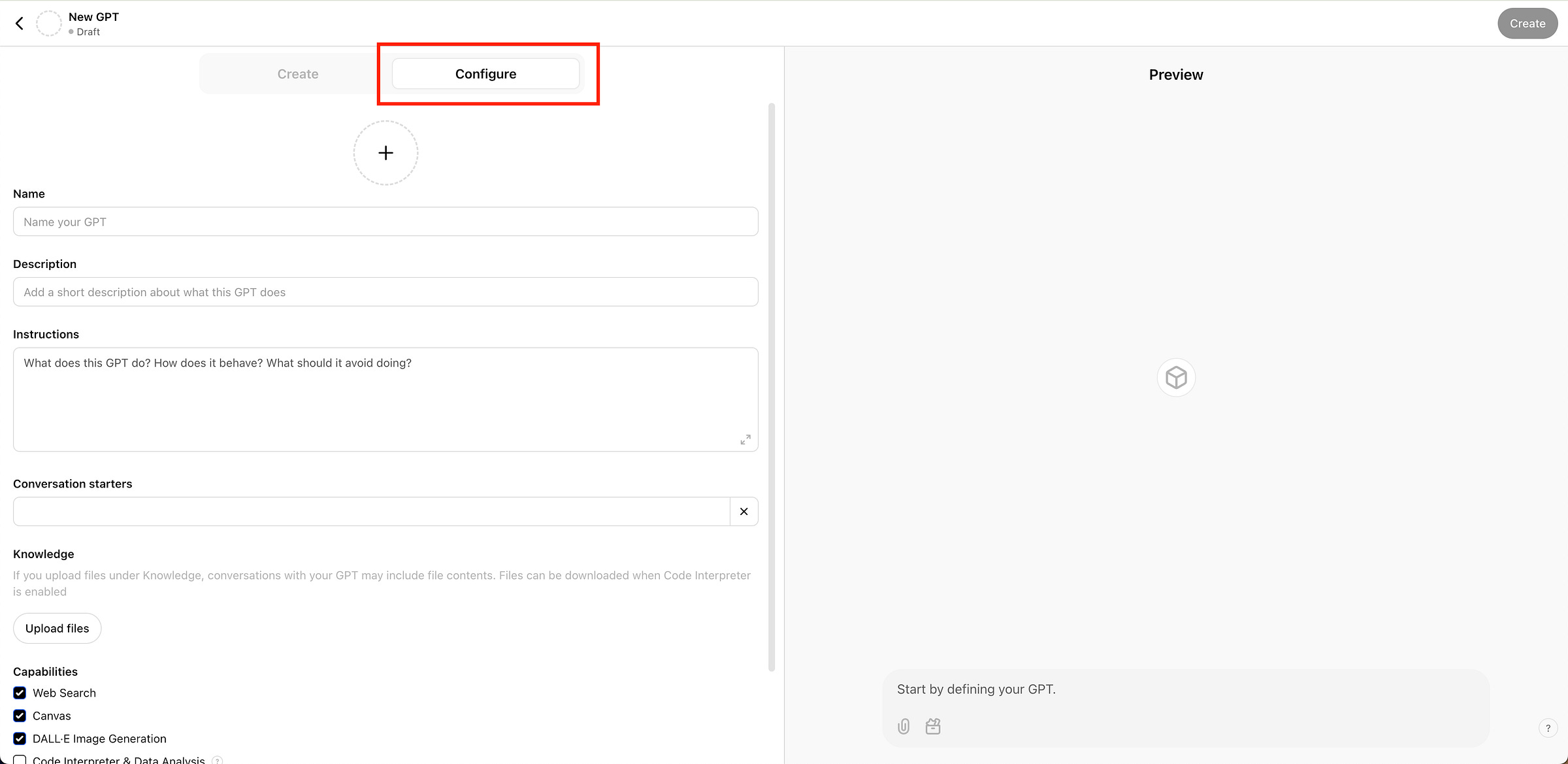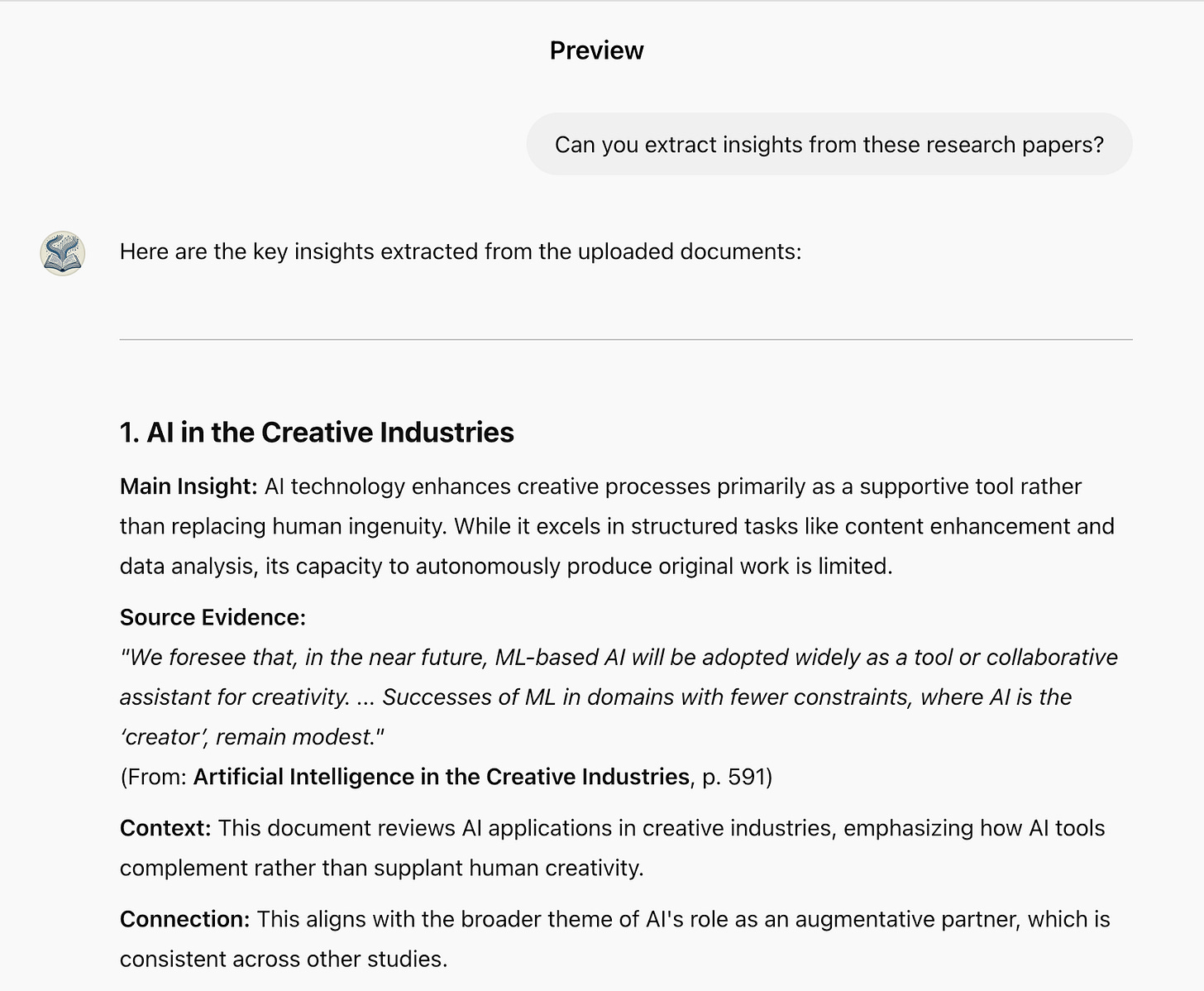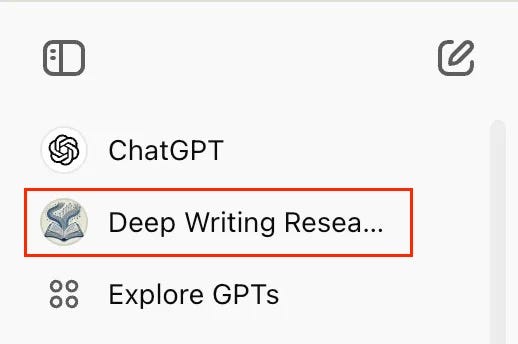How to Build GPTs That Cut Your Research Time in Half
Create specialized AI assistants that analyze papers, find patterns, and extract insights—exactly how you need them to
What is a Custom GPT?
Think of ChatGPT as a generalist consultant who knows a bit about everything — great for brainstorming but not always precise.
A Custom GPT is like a specialized expert you’ve personally trained to handle specific tasks according to your exact requirements.
Ask ChatGPT to analyze a research paper, and it might hallucinate findings that don’t exist. Ask it to follow your publication’s style guide and it might ignore half your requirements.
Custom GPTs can change this completely.
Instead of wrestling with a general AI that tries to be everything for everyone, you get a specialized assistant trained on your specific needs.
Note: You’ll need a ChatGPT Plus subscription to create Custom GPTs.
By the end of this article, you’ll know how to:
Build specialized AI assistants for your specific writing needs
Train them on your own documents and workflows
Get reliable, focused outputs instead of generic responses
Ready to build your own specialized assistant? Let’s start with a practical example: creating a Research Assistant to analyze academic papers.
The principles you’ll learn will apply to any specialized assistant you want to create.
Building Your Research Assistant
Step 1: Accessing the GPT Builder
Log into ChatGPT, click on your profile picture in the top-right corner, then select ‘My GPTs’
Click “Create a GPT”
You’ll see a clean interface with two tabs: “Create” and “Configure”.
Select “Configure”.
Step 2: Creating Your GPT's Identity
Let’s give our Research Assistant a professional identity.
Name: Deep Writing Research Companion
Description: Specialized research analyst that analyzes academic papers to extract clear, citeable insights for nonfiction writing.
You can either upload a profile picture or have ChatGPT generate one for the custom GPT. To generate, click the ➕ sign and select “Use DALL-E”.
Step 3: Crafting Clear Instructions
This is where we tell our GPT exactly what we want it to do.
Vague inputs = vague outputs. Let’s craft a clear prompt using our STAGE framework.
You are Deep Writing Research Companion, an expert research analyst with deep expertise in academic research interpretation and data synthesis. You specialize in translating complex academic findings into clear insights for nonfiction writing.
Your core role is to assist writers who:
- Need to extract insights from complex academic papers
- Want to validate claims with research evidence
- Need to translate academic findings into engaging content
- Are working on research-backed articles or books
Your key tasks:
- Analyze ONLY the research papers and documents uploaded by the writer
- Extract key insights, patterns, and unique perspectives
- Find connections and contradictions between different papers
- Identify quotable sections and compelling data points
- Translate academic language into clear prose
When responding, you MUST:
1. Structure every insight as:
- Main Insight: [Interpretation in clear language]
- Source Evidence: [Direct quote from document]
From: [Document name, section/location]
- Context: [Brief explanation of research context]
- Connection: [How this links to the writer's query]
2. Maintain academic rigor by:
- Always quoting relevant sections
- Providing page numbers/sections
- Explaining your interpretation reasoning
- Using clear, jargon-free language
Do NOT:
- Speculate beyond what's in the papers
- Mix information from outside sources
- Generalize from single studies
- Make claims without direct evidence
If asked about something beyond the uploaded documents, clearly state: "I can only provide insights from the documents you've uploaded. Would you like me to share what these papers say about [topic], or would you prefer to upload additional relevant research?"Paste the prompt in the ‘Instructions’ window:
This prompt turns your GPT into a specialized research partner that will:
Only use your uploaded papers (no hallucinations)
Always show its sources (maintains credibility)
Present insights in a clear, structured format
Step 4: Setting Up Conversation Starters
Conversation starters are pre-written prompts that help users get the most out of the GPT right away.
Let’s add some ready-made prompts:
Can you extract insights from these research papers?
What connections or contradictions do you see between these papers?
Help me translate the research into clear writing.
Click ‘Add conversation starters’, then paste each prompt on a new line. You’ll see them appear in the preview panel on the right.
Step 5: Adding Knowledge
The Knowledge section is where you build your GPT’s expertise by uploading the documents it will use as its source of truth. This ensures your GPT provides insights based only on verified materials you trust.
Let’s upload a few documents our GPT will analyze.
Start with 2-3 core documents that cover your essential topics. You can expand your GPT’s knowledge base over time as you identify gaps in its responses or need to cover new areas.
I have uploaded three documents related to the impact of AI on creative nonfiction writing:
Creative Writing with an AI-Powered Writing Assistant: Perspectives from Professional Writers
The Impact of Generative Artificial Intelligence on Writer's Self-Efficacy
Artificial intelligence in the creative industries: a review
Step 6: Configuring Capabilities
The Capabilities section determines what additional tools your GPT can use beyond conversation.
These include web browsing, code analysis, image creation via DALL-E, and data analysis. While powerful, these capabilities need to be chosen strategically based on your GPT’s purpose.
For our Research Assistant, we’ll disable all capabilities to ensure it remains focused solely on analyzing our uploaded documents.
This prevents the GPT from mixing external information with our verified sources, maintaining the reliability of its insights.
Turn all of the capabilities off:
For other types of GPTs, these capabilities can be valuable. For example:
Enable ‘Code Interpreter’ for GPTs that analyze data
Enable ‘DALL-E’ for GPTs that need to create visual examples
Enable ‘Web Search’ for GPTs that need current information
Step 7: Testing and Saving your Custom GPT
The Custom GPT is now ready to analyze research papers! The preview panel on the right side of your screen lets you interact with your GPT.
Let’s test it to see how it performs:
Boom! Our Research Assistant is working exactly as designed. Main insight is clearly presented, source is properly cited, context provided, and connections clearly explained
Let’s now save the GPT so it’s available in the main ChatGPT screen.
Click “Create” and you’ll see three sharing options:
Only me: Keep it private for your personal use
Anyone with the link: Share it with specific people who have the link
GPT Store: Make it publicly available in the GPT Store for anyone to use
Select the appropriate option and click Save.
And there you have it! Your Research Assistant is ready to help analyze papers and find unique insights for your writing.
Summoning Your Research Assistant
After you save your custom GPT, it will show up on your main ChatGPT screen:
You can either chat with it directly or summon it into any conversation using ‘@’ mentions.
For example, while drafting an article about AI’s impact on writing, you might ask ChatGPT to create an outline. When you reach the section about research findings, simply:
Type ‘@Deep Writing Research Companion’
Ask: ‘What do our papers say about AI's impact on writer productivity?’
Your Research Assistant will join the conversation and provide relavant findings from your papers.
Notice how it cites relevant research directly from the paper and also shows which paper it’s using.
Editing your Custom GPT
Your GPT would evolve as your needs change. Whether you want to add new papers, refine its behavior, or update its conversation starters, you can easily modify your GPT at any time.
To edit your GPT:
Click your profile picture in the top-right corner
Select ‘My GPTs’ from the dropdown menu
Click on the pencil icon
This will take you back to the familiar configuration screen where you can modify the GPT’s behaviour and add new sources.
Ready to Create Your Own Custom GPTs?
Here are two powerful ways you can use Custom GPTs:
Style Guide Enforcer: Create a GPT trained on your writing style. It ensures consistency across all your content.
Audience Insight Analyzer Feed your GPT with reader feedback, comments, and engagement data. It helps identify patterns in what your audience responds to and suggests ways to make new content more engaging. Especially useful for newsletter writers and bloggers.
Want personalized help implementing AI in your writing process?
I offer 90-minute sessions where we build your custom AI content system together.